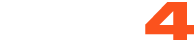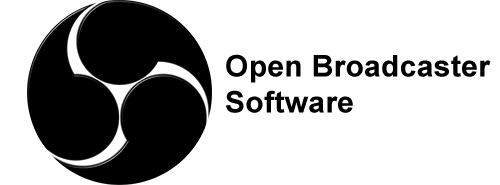
CAM4 is an official streaming platform on OBS! This means OBS will auto configure your exact setting needs for optimal streaming on CAM4.
Here’s how it works:
- Login to Cam4.com > Select Broadcast
- Select > External Encoder
- Select > Get Stream Key
- Highlight Stream Key and Copy key as it will be pasted into OBS
- Open > OBS
- Select > Tools. Then select > Auto Configuration Wizard
- Select > Optimize for streaming, recording is secondary
- Click > Next
- Base (Canvas) Resolution select: Use Current
** Base canvas = your primary monitor's resolution**
- FPS: Select 30
- Click > Next
- Stream Type: Streaming Services
- Service: Cam4 (show all if Cam4 is not listed)
- Stream Key: (clear if populated; paste key previously copied from your Cam4 broadcast window)
- Estimate bitrate with bandwidth test: CHECKED
- Prefer Hardware Encoding (if an option): UNCHECKED
- Click > Next
- Stream Warning pop up box: Select YES and wait while settings are configured
- OBS then shows Final Results for your settings.
Select Apply to use the new settings.
Settings will not be applied if you select Cancel
Other Article to check out:
What Is External Encoding?
How Do I Improve My Broadcast Quality?
How To Use Lightstream Studio
~That’s all for this lesson!
Happy Camming!
Love, Your CAM4 Coaching TEAM